|
DescriptionThis software allows user to design an online survey or any data from website to database application easily by writing two web pages. Acquiring data from Internet is a new trend, especially for the online survey system, visitors submit their result from the website and all results and statistics are manipulated automatically. However, implementing a online survey system requires a lot of techniques such as web server, CGI, ODBC and database system. This system thus implements to save your time on developing such online survey. This system contains a web server and database system. You do not need to install third-party system, do not need to write CGI and ODBC to implementing an online survey system. All you have to do is write two web pages, one contains a survey form and another one contains the result. Besides the online survey, you can use this system for any data application from web to database. For example, develop order form and student multiple choice system. You can learn how to use this system from the manual below. You can try this software for 30 days. However, a 'This is trial version, Please visit MemDB Technology Company to register.' string will be shown in the ending web page. After you have purchased the software, all these limitation will be removed. The price of this software is HK$500 (or US$70).
Click this to visit Chinese
Version of MemSurvey System Requirement: Operating System: Window95/98/2000/ME/XP Manual: 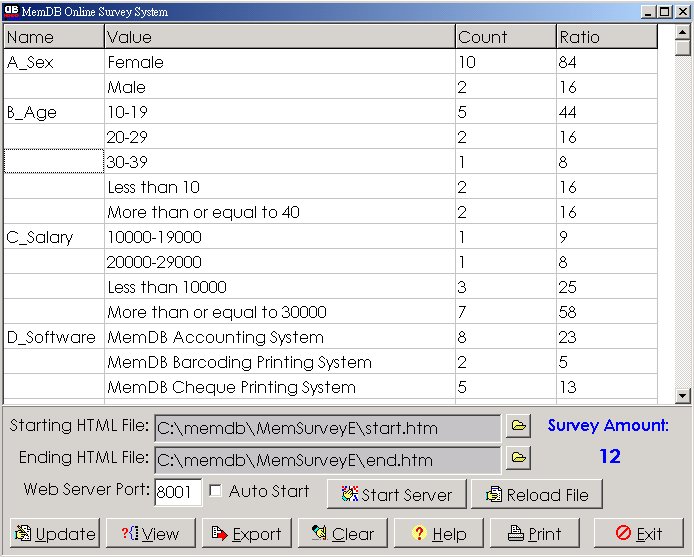
After you have executed MemSurvey.exe, above window will be shown. At the beginning, there is no record, you can modify the Web Server Port, for example, if your company does not have any web server running, you can set the value to 80; otherwise, you must use other value. Then you can press [Start Server] button, a browser will be shown up automatically. You can also use other computers and input the server IP address (http://SERVER_IP:PORT). For example, if your server IP is 202.168.10.1 and you use the Port 8001, the address will be http://202.168.10.1:8001. If you can see the demo survey, you have installed this software successfully. You can try to submit a result from the browser and then press [Submit] button to send the result to this system. Next, you can press [Update] button from this system. All results will be shown. You can enter the server IP address again or press [Bac k] button from the browser and enter more results, come back this system and press [Update] button to view the result. Finally, you can press [Export] button to export the results to an Excel or .CSV file for other analysis. Besides, you can press [View] button to view, delete and print every result. You can also export each result to an Excel or CSV file. After the survey has been finished, you can press [Clear] button to clear all records. It is the time to teach you how to create a survey yourself. The system contains two web pages, as shown in above figure. You can use common HTML editor to modify the two web pages, e.g., FrontPage and Dreamweaver. You can study to the sample files start.htm and end.htm to learn how to design the survey. "start.htm" contains the survey form, "end.htm" is the page which will show to the visitor after the survey form has been submitted. You can design your own survey form as long as the FORM object Name is the survey and the Value is the answer. For example: <input type="radio" name="A_Sex" value="Male"> When the "Male" has been selected, the result of "A_Sex" will increase by one. It is recommended to use the first character of Name to make the question to your desired order, e.g., A_Sex, B_Age etc. If you do not want some results to show in the statistic result, you can use starting character 'Z' , e.g., Z_Email and Z_Comment. This result only can be viewed in "View" function. After finishing the survey "start.htm", you can design the ending page "end.htm". You can learn from the sample "end.htm". If you want to show the result, you can insert <#OBECT_NAME> in the "end.htm" file. OBJECT_NAME is the form object in "start.htm" file. For example, <#A_Sex> and<#B_Age>. Please note that <#A_Sex> the HTML code, but not the "< A_Sex >". If you know how to use the HTML FORM object, you can design any survey from start.htm and end.htm two sample files. After modify the start.htm or end.htm files, you need to press [Reload File ] button to reload the update content. You can press [Clear] to clear all records and restart the survey. Finally, besides the online survey system, this software can be used for other web to database application. For example, you can use this software to design multiple choice questions to the student. The teacher can design any test and let students to answer the questions through the Internet. For details, you can read the Mathematics Test example.
|
||||||||||||